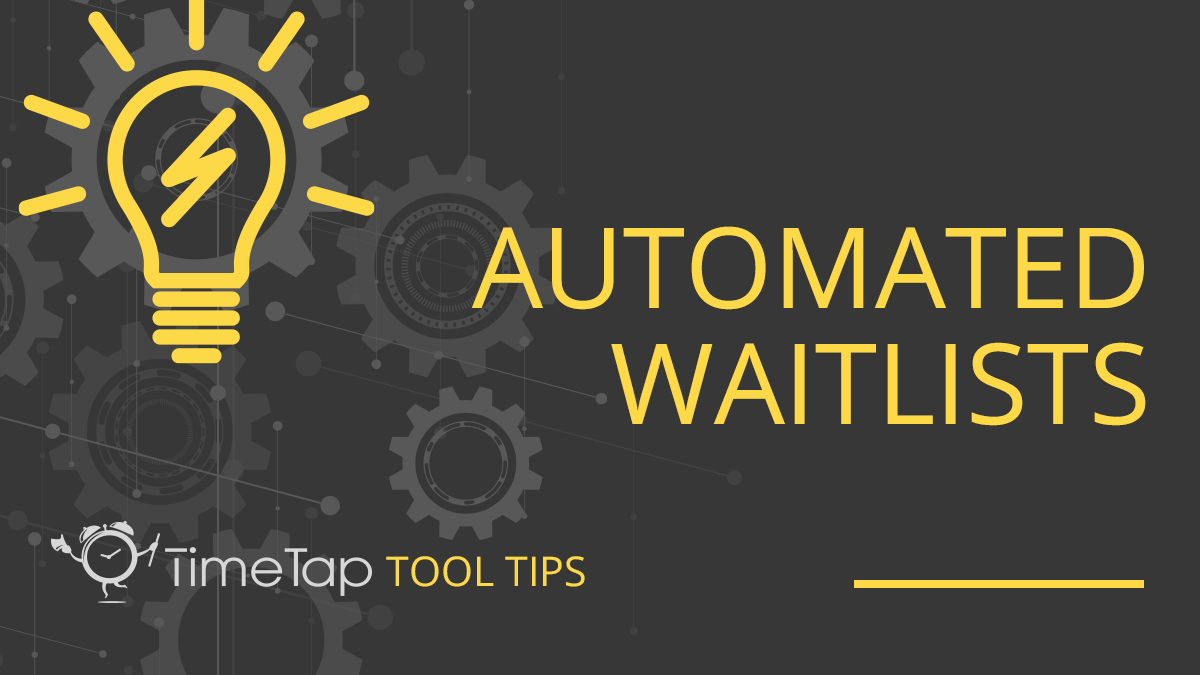Article
Appointment Waitlists to Keep Your Class Full
Charlie BedellHave you ever offered a class or service that got fully booked? It’s good news but can also be a pain when you begin manually managing a waitlist. Fortunately, with our waitlist feature, you streamline the waitlist process for your service or class offerings. Check out how this feature works and get started using it on your schedules.
How it works
Our waitlist feature offers an automated, hands-off way to quickly fill cancellations—helping your business save time and money. You can choose services or classes that offer a completely automated waitlist that offers customizations to fit your needs. Clients can choose to join the waitlist when appointments or classes are full. When a client cancels their appointment, TimeTap will automatically send waitlist participants a customizable email alerting them to the open appointment or seat. Clients can reserve and book the open appointment themselves from the link in the email.
Throughout the entire process, your staff never needs to get involved. This means no more keeping up with cancellations and waitlists or playing phone tag with clients trying desperately to fill open seats. You can set your automated waitlist and leave it, knowing that our site will manage the waitlists for you.
Your clients will love the waitlist feature, too. With an automated process, clients can be confident that they’re being treated fairly and get alerted about new appointment openings as soon as possible. Waitlists are an easy way to show clients that you care and are interested in their business even when you can’t serve them immediately. You can also use your waitlist data to make informed decisions about which services or classes need additional offerings, growing your business and serving your clients better.
Get started
Setting up a waitlist for your service or class is easy. Access the Settings tab from your account and choose the Services & Classes option. You can add a waitlist by creating a new service or class or by clicking View to the right of an existing service or class. Near the end of the “Overview” form for the service or class, check the option to Allow Waitlist. After you choose to add a waitlist, you’ll have options to customize how your waitlist works for that specific service or class, including the maximum number of clients who can join the waitlist.
To customize waitlist settings further, access the Settings tab and choose the Wait List option. Click the “Edit” button in the top right corner of the Wait List Settings page. From here, you will be able to customize waitlist messaging settings as well as the text clients see both in the process of joining the waitlist and in waitlist messages. Check out our help guide or video tutorial with instructions on how to get your waitlist set up!
Waitlists are an important part of many business’s scheduling, especially those experiencing high growth. With TimeTap, you can update your waitlist process with a completely automated feature that can scale with your business’s growth.